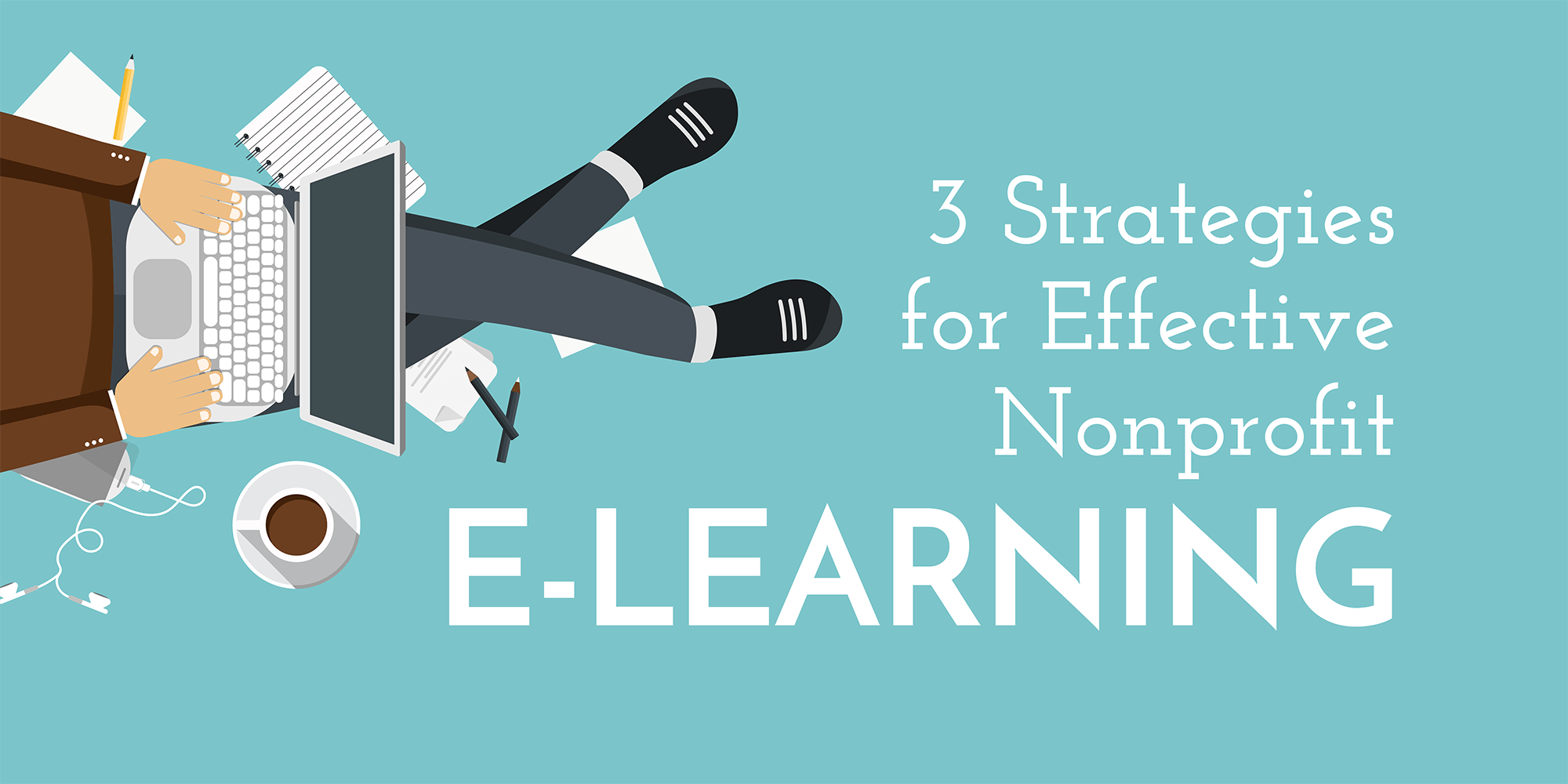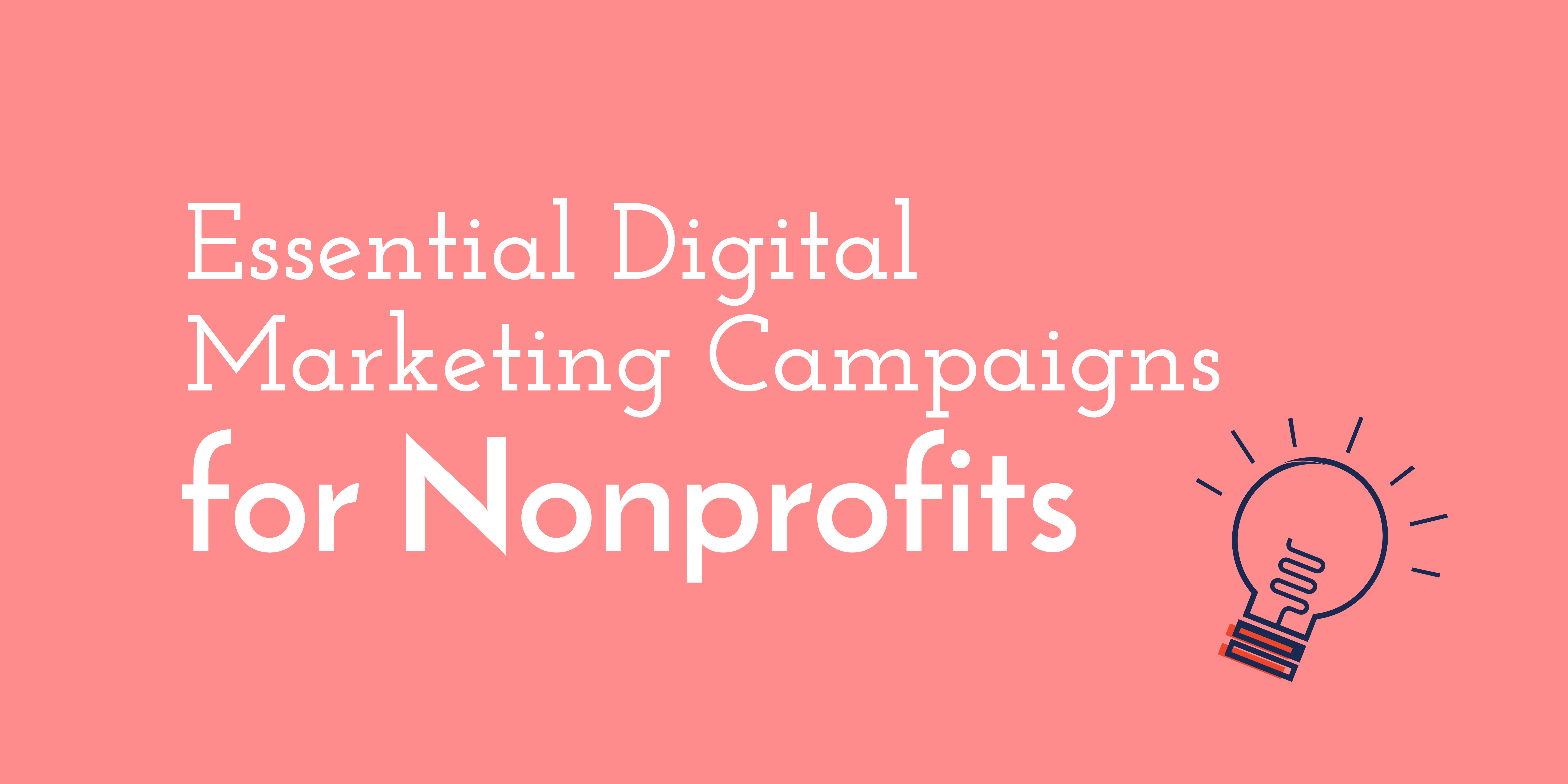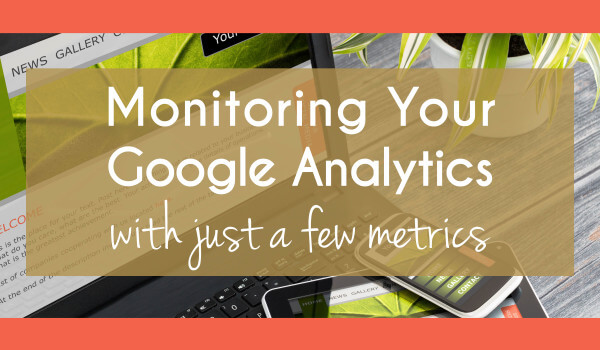
Nonprofits Using Google Analytics – Get Tracking with the Right Metrics
As a nonprofit with many different types of users on your site (donors, volunteers, users, communities), knowing who is on your site, where they came from, and what their behavior on your site looks like is essential. Nonprofits using Google Analytics are one step closer to understanding these aspects, but some fail to look at the most informative numbers.
The road to fixing this can be quite short, as long as you pay attention to the right pieces of this vast tool. Here are four of our go-to’s for tracking our site’s analytics:
Channels
= Helps in seeing where users are coming from, and thus, which areas are drawing in traffic and are worth the most energy. Do people come to your nonprofit from organic searches / good use of SEO, or are they coming through social media / effective social posts?
- Click on “Acquisition” along the left-hand sidebar, below that select “All Traffic,” and specify “Channels.”
- Review the four buckets:
- organic – if this number is low, you’ll want to focus on your SEO. For more on this read “Setting Up a Keyword Strategy” and “Get Visitors to Stay on Your Site“
- direct – this type of traffic is all about users knowing your nonprofit and seeking it out themselves. To increase this, you’ll want to make sure your working on your branding and knowing how to speak to each of your audiences. Read “Audience Persona Development“
- social – staying active on your social channels will help with your visibility, but make sure you’re guiding people to click through to your site. It helps if you promote blogs or content offers in social media posts that will then direct people to a landing page. Review “Is Your Nonprofit Blogging?” and “Getting Started with a Documented Content Marketing Strategy“
- email – the most effective way to get more traffic through email is with a newsletter. Getting this started can be the tricky part. There are tricks to increasing your newsletter contact list – consider using SumoMe to get emails, creating an ebook or infographic that asks people for their email before downloading, or taking in emails from your event’s guest lists.
Landing Pages
= Similar to Channels, this landing page section can show you which pages users first landed on when coming to your site. This is especially helpful if you’re trying to decide which pages to remove or repurpose in future site edits or if you should continue promoting certain blogs on social media.
- On the left-hand side column, go under “Behavior,” specify “Site Content” and open up “landing pages”
- You can see the numbers of users that have seen each page, the average time they’ve spent on that page, and the percentage of users that exit the page
Site Pages
= The overall site pages review reveals where users are spending time when they are on your site. Is there one area that receives more attention than others? This can be insightful for planning blog posts – for example, if users spend time on your Q&A section, maybe you can plan out a more full explanation of your answers in a series of posts. Also pay attention to the time spent on your pages: is your content useful enough to have people spend time reading through it or do they land on the page and then jump off?
- Follow the same first two steps as you did for landing pages, but open up “site pages” instead.
- Pay close attention to your top-ranked pages. If you’re promoting a new event, consider posting it on one of these to ensure it is seen.
We’ve just skimmed the surface of how to optimize your analytics. Dive deeper with Essential Analytics: Event Tracking & Virtual Page Views and Google Analytics Setup & Best Practices.
If you want help analyzing your site, ask for a site audit at ArcStone.